20+ Awesome Hidden iOS 9 Features
(www.recellparts.com offers Best Prices for Cracked iPhone LCDs)
Apple’s
iOS 9 is here!
Little features make a big difference in iOS 9
The latest version of the operating
system for iPhone, iPad and iPod Touch brings heaps of stability improvements
and small tweaks that make quite the difference, and while you may know about
the big improvements and innovations, here are some neat hidden features and
tricks that will help you make the best use of your iOS device.
Keep in mind that iOS 9 is available on iPhone 4s and later, iPad 2 and newer, iPad mini and later, as well as iPods of 5th gen or later.
Keep in mind that iOS 9 is available on iPhone 4s and later, iPad 2 and newer, iPad mini and later, as well as iPods of 5th gen or later.
1. Double click
the home button FROM THE LOCKSCREEN to go directly into Apple Pay
The same double-clicking motion from in
the home screen or any other app would bring up multitasking, but if you do
this from the lockscreen, you jump straight to Apple Pay
2. Settings app
has search so you can just type the setting that you are looking for
This way you can quickly jump to the
setting you're looking for, without the need to scroll through endless lists
trying to find it.
3. You can
silence Siri by just flipping the ringer switch (aka mute button)
To enable this feature, go to Settings
> General and scroll down to Siri. Inside the Siri menu, tap on Voice
Feedback. Change it from “Always” to “Control with Ring Switch.”
4. You now have
Low Power Mode
In Settings, scroll down to Battery and
turn it on. It works by turning off visual effects, switching push emails to
fetch, and it disables background app refreshes and automatic downloads
5. You can
quickly call and text people via a new shortcut
You do this by searching their name in
the Universal search bar. Scroll down from any place in the home panel to bring
up Universal search.
6. Hide multiple
pictures easily
You can now select multiple images to
hide them. You do this by selecting them and tapping on the share icon, where
you will see the hide option.
7. The new Transit
directions in Maps will notify you about a bus running late
You probably already know that the new
Apple Maps in iOS 9 comes with transit directions, but did you know that as you
select your route, the app will also notify you about a bus running late? That's
a neat way to warn you that you might miss a transfer or be late for your
journey, so that you can change plans in a timely, organized manner.
8. New Battery
widget will show you the available charge for your Apple Watch right in the
Notifications dropdown
If you have an Apple Watch tethered to your
iPhone, you can now see the charge level on both via a new widget that appears
in the notifications shade.
9. Detailed battery
usage stats
iOS 9 brings a very detailed breakdown
of the battery drain of each application, so you can take effective measures if
you spot an abusive app
10. A hidden,
brand new iCloud Drive app
Hidden by default, you can have it
appear on your home screen by going into Settings, then iCloud, then click on
iCloud Drive and enable the toggle to show it on the home screen
11. Change the
voice of narration
You can choose from a variety of new
voices in Settings -> General -> Accessibility -> VoiceOver ->
Speech. Yes, you have various Australian, UK, Irish and even South African
English dialects and voices.
12. Quick Reply
is now available for all apps
You can just pull on that notification
you have received from a third-party app, and the option to quickly reply to it
will be available just like it is for the stock messenger.
13. You can now
use Health in landscape mode
Just rotate the phone to get neat charts
with tons of detailed information.
14. Markup
feature now allows you to draw on mail attachments
You can now draw on images that you
attach in mails to make your point. Just tap and hold on an image after you
have attached it to an email, select Markup, and you get to draw on top of an
image or a screenshot.
15. Swipe down
on a photo you’ve opened in the gallery to go back to the album
A simple swipe down gesture now takes
you back a step when you are dealing with photos or videos. Keep in mind that
if you are browsing photos in the gallery and you've opened a picture or video
from there, a swipe down brings you back to that album, while if you've opened
an image right from the camera preview, a swipe down brings you back to the
camera.
16. You can now
zoom in on a video - while it’s playing - by simply pinching your way in
Pinch out to zoom out and go back to the
camera app
17. You can now
attach all kinds of files to an email, not just images or video
18. Swipe photos
to select multiple pictures
Here is how it works: you first need to
click select, select one image, and then you can swipe to quickly add multiple
more to your selection
19. Quick
suggestions in maps (only works for the US at the moment)
Simply type the name of a place of
interest and search for it in Apple Maps. Next, you type again in the search
field, and you'd see the option to show nearby restaurants, bars and so on.
Neat!
20. Bulk actions
in Mail
As straightforward as it is, you can now
do all sorts of bulk editing within the mail application.
21. Customize
Safari's Reading mode with different background colors
Now, this is perfect for night-time
readers. You can now customize the color of Safari's Reading mode, as well as
change the font and size to customize and tailor the reading experience to your
taste. Hey, you can even change the default San Francisco font in Reader mode
(something that you can't do for the overall system that has now fully
transitioned away from Helvetica).
(This article is transferred from www.phonearena.com)











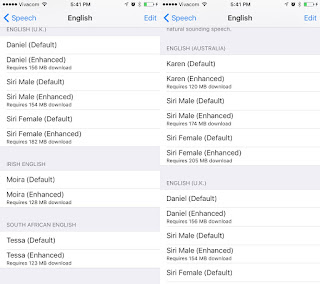










没有评论:
发表评论